How can I make great screencasts?
I am an educational technology trainer and have to make videos for teachers to show them basics of online tools like Google Classroom. Most videos/tutorials out there are dry, a person with their face in the corner going through the site and explaining. This is great when someone is seeking quick directions, but boring for people who need to be convinced that this is the right tool for them.
Any ideas? Thinking in shots is hard to do when the only shot is a computer screen.
—Keri Haas
I’m with you on how boring screencasts are. But is it true that your only available shot is a computer screen? Just because your fellow screen casters are locked into that format, who says you have to be? If you literally think outside the box, it’s possible to make screencasts more interesting and informative. And shorter (which is almost always better.)
You do it by creating additional non-computer screen footage, and spending more time editing your finished product. The extra footage costs nothing to make, and using it lets you to accelerate the pace of your lesson, clarify points and make the video more watchable by cutting out the boring parts.
I’ll take you through it step by step, and you can see what I mean:
1) Prepare your screencast. But instead of thinking of it as the finished product, let’s think of the “person in a little box” part as your “master shot.” Your master will be the spine of your edit– the shot you’ll come back to to tell the story of this lesson to your viewers.
In this version of a screencast, we’re going to cut a lot. You don’t need to get everything live. Instead of preparing one long lecture, think in information chunks. What are the must-include pieces of information? What can you leave out? Try really hard to leave things out.
When you record this, plan on multiple takes. You can try to show things different ways, smooth out your performance, and pause to think knowing you’ll cut in the good stuff and drop the rest. Maybe you want to make a shot list of the important bits.
2) Shoot your Screencast. Instead of the usual setup, let’s go with two cameras this time. The first is your “normal” screencast. The second is shot with a second camera, simultaneously, of you in closeup. This full-screen cutaway of yourself allows you to talk right to camera, or re-explain points as you go.
The easiest way to do this if you have it, is the Quicktime app. You can record a movie at the same time you record your screencast using other software. Quicktime records only what the computer camera sees– no screen– giving you a closeup of yourself that you can cut to whenever you like.
If your setup doesn’t allow this, you can accomplish the same thing by recording with your phone. Just set it up to one side of the monitor as you screencast.
3) Create additional footage. Watch your master. Where does it drag? What’s unclear? Brainstorm fun ways to fix the problems. Since you’re in the biz, your ideas will be better than mine, but consider adding:
–“closeups” of the detail of a specific operation. Zoom your screen in and record typing into the search window, a mouse movement, a result.
–Ad footage from the tool you’re using to show where an advertised function lives
–Closeups shot with your phone of your hands doing things on the keyboard or mouse
–Quick intros and outros to your video shot on your front porch or as you drive down the highway.
4) Edit. Cut the boring stuff. Add fun shots. Tighten, tighten, tighten. You can add graphics, music and sound effects to your screencasts too– something I rarely see when I pull one up.
The result probably won’t do quite the box office of Spiderman:Far From Home, but you should end up with a tight, informative piece that makes viewers want to come back to you the next time they need a lesson.
Do you have a question? I bet you do! Ask it here.
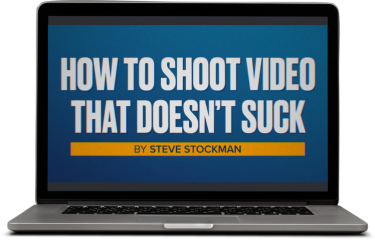
Get a free preview of the new video course!
Sample two lessons from our new video course free right now. No signup or credit card required!


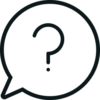
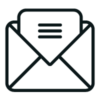

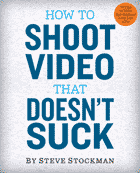
 Steve Stockman is a writer/ producer/ director in Los Angeles. How to Shoot Video That Doesn't Suck, available in 9 languages, is the best selling video how-to book in the world. You can find the updated (2017) edition from Workman Publishing wherever you get books, ebooks or audiobooks.
Steve Stockman is a writer/ producer/ director in Los Angeles. How to Shoot Video That Doesn't Suck, available in 9 languages, is the best selling video how-to book in the world. You can find the updated (2017) edition from Workman Publishing wherever you get books, ebooks or audiobooks. 